1. Insert the Windows XP CD into your computer and restart your computer.
2. If prompted to start from the CD, press SPACEBAR. If you miss the prompt (it only appears for a few seconds), restart your computer to try again.

3.Windows XP Setup begins. During this portion of setup, your mouse will not work, so you must use the keyboard. On the Welcome to Setup page, press ENTER.

4.On the Windows XP Licensing Agreement page, read the licensing agreement. Press the PAGE DOWN key to scroll to the bottom of the agreement. Then press F8.

5.Press ENTER to select unpartitioned space, which appears by default.
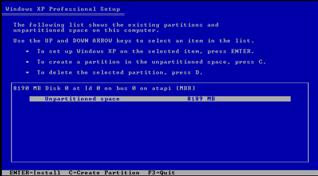
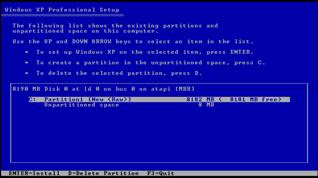
6.Press ENTER again to select Format the partition using the NTFS file system, which appears by default.
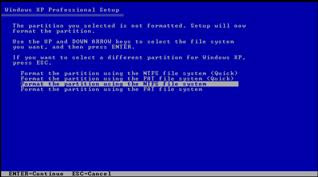
7.Windows XP erases your hard disk drive using a process called formatting and then copies the setup files. You can leave your computer and return in 20 to 30 minutes.
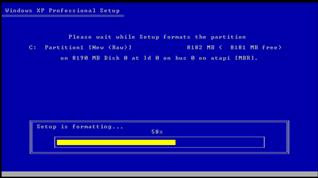
8.Windows XP restarts and then continues with the installation process. From this point forward, you can use your mouse.
9.The installation process of Windows XP begin. Click at the next button.

10.Fill in your name and click the next button.
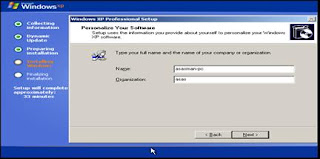
11.Fill in the product key of Windows XP and click the next button

12.Insert password for Administrator and click the next button.
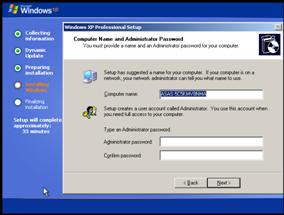
13.In the time zone column, choose kuala lumpur and click next.
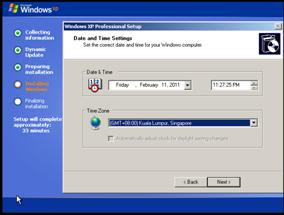
14.The setup process is begin. Wait until it’s finish.

15.If you have the network card, setup will ask you to choose about the network. Just click the next button twice..

16.For the first time Windows XP start, your screen resolution will effect.

17.Choose “Not right now” and press next button. You can active back the Automatic Updates next times you want.

18.Windows will trying to detect your internet connection.You can skip this step with pressing the skip button.

19.Choose “No, not at this time” and press the next button if you don’t want to register with windows.

20.Insert your name and press the next button.
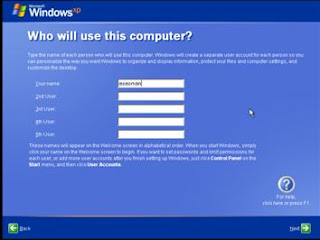
21. Click the finish button.

22.Now, your windows xp is ready to use.
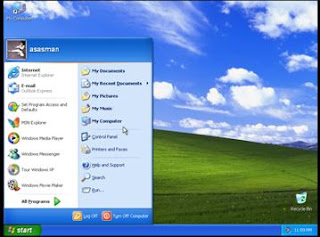
Jadi, anda bolehlah mencuba sendiri untuk memformat pc anda.Dengan melakukan sendiri proses format ini,anda tidak perlu untuk mengeluarkan belanja sehingga RM40 semata-mata untuk melakukan proses 'formatting'.

Ulasan ini telah dialihkan keluar oleh pengarang.
BalasPadamnetbook saya keluar benda hitam tulis"file missing,repair window ketika saya on netbook.Jadi saya tak boleh buat kerja saya.tolong saya!!
BalasPadamAnda bolehlah merujuk sini...
BalasPadamhttp://www.help2go.com/content/tutorials/28-c-windows-system32-config-system-missing-corrupt.html
Untuk netbook anda boleh gunakan external dvd rom atau masukkan fail iso windows xp anda ke dalam pendrive sila rujuk sini...
http://jomphp.com/cara-format-windows-xp-menggunakan-pendrive.html